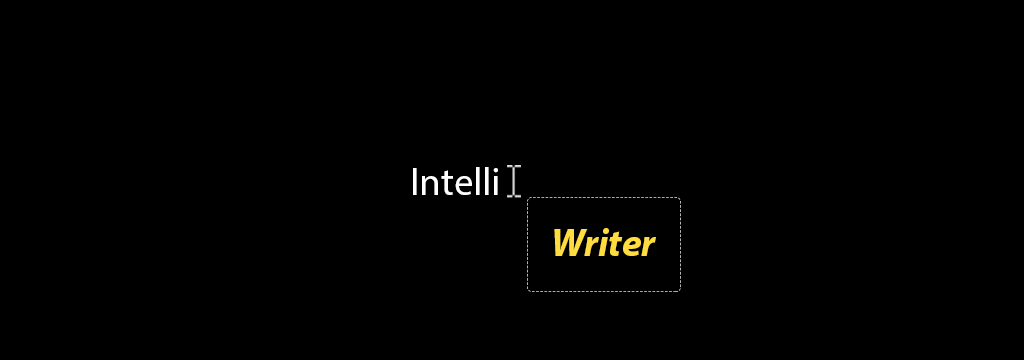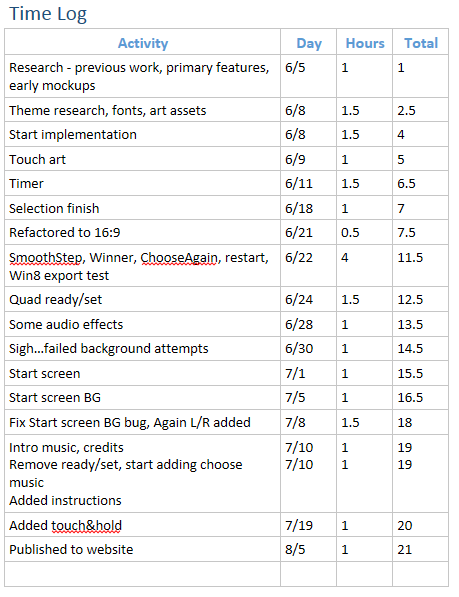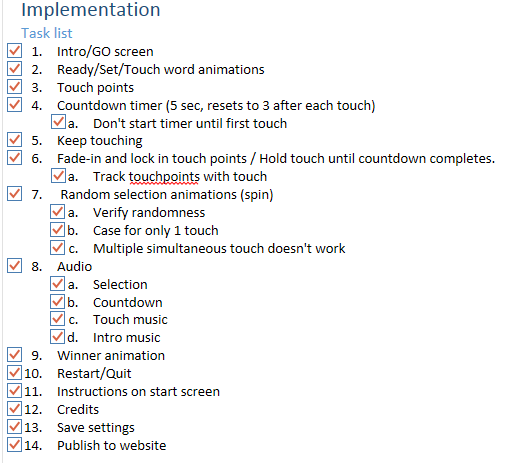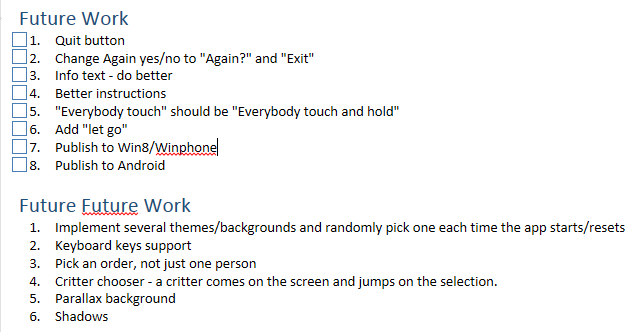Project #3: Complete!
Complete enough, at any rate.
IntelliWriter is a distraction-free center-biased text editor with natural language tab-completion. Well, that’s not entirely true. It is a pretty fun experiment in center-biased typing with natural language tab-completion on top of a less-than-wonderful text editor. Let’s just set the expectations at that. I ended up spending more time than I wanted on reinventing the text-editing wheel which didn’t leave as much time as I hoped for some of the other features. But! The outcome is, as with all of these projects so far, I know what I would do differently if I ever want to expand this project into something fo’ realz. The post-mortem should be enlightening for this project. Stay tuned!
I typed a slowly in the demo video/gif above to try and make it obvious where I was using tab-completion. I think with little practice I would be able to spit out a fair number more words-per-minute than I could using a normal text editor. In testing I got really used to keeping my eyes in one place thanks to the center-biasing and now find following the cursor across the screen as I type this into WordPress’s blog editor mildly inconvenient.
Download
Features
- “Center-biased” means the cursor will always be in the center of the screen with the text moving as you type (like a typewriter, if you remember those).
- As you type word suggestions will appear. You can press TAB to cycle through the word suggestions, autocompleting what you are typing.
- CTRL-S to save to a text file and CTRL-O to open a text file for editing.
- UP, DOWN, LEFT, and RIGHT arrow keys should work for navigating around the document.
- HOME and END also work as expected as well as CTRL-HOME and CTRL-END.
- Hold both SHIFT keys to temporarily center the document on the screen.
Known Issues
- Holding down a key for repeating characters or navigation is not enabled.
- Probably lots of other things – achtung.
Enjoy! If you can!