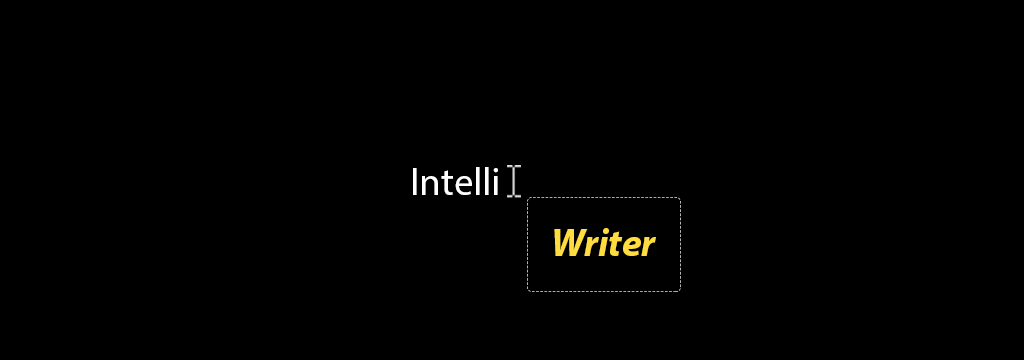Project #3: Post-mortem
What went well?
Prognosticator – This is the component that predicts what word Intelliwriter thinks you are typing. This was hands-down the most fun component to put together. I used a simplified Markov Chain algorithm that analyzes existing texts and formulates for any single word, what are the most common following words. A simple idea but impressively good at efficiently suggesting words based on previous words.
Tab-completion – The output from the Prognosticator was a quick reference of words-to-next-word. This made the tab-completion logic super simple and way more effective than I had originally imagined.
Look-and-feel – I didn’t think about this one much until a friend tried out an early version of Intelliwriter and commented of the smooth look-and-feel. I wasn’t really trying to make anything special, but I think that not trying to make something special was accidentally what a distraction-free text editor should be. Simple is as simple does.
What was terrible?
Brew-your-own-text-editor – When starting development of a new component, the first question any developer should ask is “hasn’t someone done this before?” There are a million text editors out there and probably lots that open source their code, and yet here I was re-implementing a text editor and spending at least half my time figuring out the logic of drawing letters in the right places, handling weird characters (…or not), and having to solve the problem of text editing for the millionth time. If I ever decide to go fo’-realz on Intelliwriter, I have got to take this out the equation and find some text editor I can hack apart.
Start Stop Continue
START – I have got to build something that ships. Granted, Who Goes First? technically shipped but I’ve never been thrilled with its resource inefficiency. That thing eats batteries like an old dog. I’ve always told myself that I love software development because you get to constantly learn new things. Though I don’t think anyone should lose their need for learning, I need to take these 10 years as a professional developer and getting down to moonlighting business.
STOP – It may be time to thank the 24-hour project limit for its contributions and revamped my initial principles into focusing on delivery rather than time-management. I feel I have learned a lot from imposing the limit and I see improvements in my time management both at home and at work. Now it is time to take this personal advancement and focus on results.
CONTINUE – I started breaking down projects into independent components with Mars Commander and really took it to heart with Intelliwriter. This is how the modern software world works and I consider it a part of my more principles of development.